FUT WEB APP
The Web App lets you manage your FUT for consoles directly from an internet browser.
FUT WEB APP RELEASE DATES
Estimated dates are highlighted in light blue.
All release times are indicated in the UK time zone.
All release times are indicated in the UK time zone.
FIFA 21
SEPTEMBER 30, 2020 (WED) 06:00PM
FIFA 20
SEPTEMBER 18, 2019 (WED) 06:00PM
FIFA 19
SEPTEMBER 19, 2018 (WED) 09:30PM
FIFA 18
SEPTEMBER 20, 2017 (WED) 06:00PM
FIFA 17
SEPTEMBER 20, 2016 (TUE) 06:45PM
FIFA 16
SEPTEMBER 15, 2015 (TUE) 06:00PM
FIFA 15
SEPTEMBER 18, 2014 (THU) 08:00PM
FIFA 14
SEPTEMBER 13, 2013 (FRI) 06:00PM
FIFA 13
SEPTEMBER 20, 2012 (THU) 06:00PM
FIFA 12
SEPTEMBER 20, 2011 (THU) 05:00PM
FIFA 11
NOVEMBER 13, 2010 (SUN) 05:00PM
FIFA 10
UNKNOWN DATE
FIFA 21 WEB APP
Every single detail about the Companion App.
The Web App, also known as FUT Web, is an online extension where you can manage the FUT 21 club you have in your PlayStation, Xbox or PC, directly from an internet browser.
The FUT 21 Web App is the center for all FIFA 21 Ultimate Team enthusiastic. You can do almost everything you do on the platform. Obviously, playing matches is one of the few exceptions.
The FUT 21 Web App is the center for all FIFA 21 Ultimate Team enthusiastic. You can do almost everything you do on the platform. Obviously, playing matches is one of the few exceptions.
– Manage your FUT Squads by optimizing Chemistry, Formations and Players;
– Extend your Squad Building Challenges experience;
– Share your squads with your friends;
– Find and bid on players and other items on the Transfer Market;
– Search, sell and trade items;
– Purchase Packs from the FUT Store;
– View TOTW Squad Previews and History;
– Plan your squad with the Concept Squads;
– Check Objectives;
– Consult the leaderboards;
– Redeem rewards from Squad Battles, Division Rivals and FUT Champions;
– Create Custom Tactics;
– Check your progress in Season Objectives.
– Extend your Squad Building Challenges experience;
– Share your squads with your friends;
– Find and bid on players and other items on the Transfer Market;
– Search, sell and trade items;
– Purchase Packs from the FUT Store;
– View TOTW Squad Previews and History;
– Plan your squad with the Concept Squads;
– Check Objectives;
– Consult the leaderboards;
– Redeem rewards from Squad Battles, Division Rivals and FUT Champions;
– Create Custom Tactics;
– Check your progress in Season Objectives.
The new features will be published later.
To access the FIFA 21 Web App, just follow this link. Be aware to only trust web app links from the official EA SPORTS domain names. Please, also note that it will be live for FIFA 20 Ultimate Team, until it’s under maintenance for FIFA 21. Once it goes online again, it is not possible anymore to access the FUT Web App for FIFA 20.
Usually, when the app goes live, there are many players trying to get in. However, the servers cannot handle all of them. If you have success getting in, we strongly suggest keeping the browser open. Otherwise, you may experience issues getting back.
Usually, when the app goes live, there are many players trying to get in. However, the servers cannot handle all of them. If you have success getting in, we strongly suggest keeping the browser open. Otherwise, you may experience issues getting back.
Returning FUT 20 players whose accounts are in good standing can create their FUT 21 Club, start trading and claim returning user packs. Early access to the Web and Companion Transfer Market ends at 12:00 a.m. BST on October 21. After that, you’ll need to log in to FUT 21 on your console or PC at least once to continue using both apps.
Early access on the FIFA 21 companion app is not available to everyone. You need to fulfil these conditions:
– You must have created a FUT Club before August 1, 2020, to get early access to the FUT 21 Web and Companion apps.
– Your FUT 20 account must still exist.
– Your account needs to be in good standing. If you were banned or had other actions taken on your account in FUT 20, you won’t get early access.
Rewards are based on your account’s good standing in the game, along with your player history and engagement. This is why your rewards may be different from your friend’s. Besides that, returning user rewards are tied to your specific console account. So, if you switch platforms or create a new account on the same platform, your rewards won’t carry over.
Early access on the FIFA 21 companion app is not available to everyone. You need to fulfil these conditions:
– You must have created a FUT Club before August 1, 2020, to get early access to the FUT 21 Web and Companion apps.
– Your FUT 20 account must still exist.
– Your account needs to be in good standing. If you were banned or had other actions taken on your account in FUT 20, you won’t get early access.
Rewards are based on your account’s good standing in the game, along with your player history and engagement. This is why your rewards may be different from your friend’s. Besides that, returning user rewards are tied to your specific console account. So, if you switch platforms or create a new account on the same platform, your rewards won’t carry over.
During the FUT Web App Early Access, there are three types of offers:
STARTER PACK
The Starter Pack includes 34 items. This pack, besides enough players to start playing, has also everything your club needs to start. All the cards of this first pack are untradeable, which means that you can not sell them.
WELCOME BACK PACKS
The Welcome Back Packs reward returning users for their loyalty – their FUT 20 gaming activity. The antiquity has no effect on the welcome back packs a player receives. Most of the 12 cards in each pack will be gold, for which these offers assume particular importance at the start of your club. You’ll be rewarded too with two all players packs, each one with 4 bronze players cards, 4 silver players cards and 4 gold players cards (at least one rare).
DAILY GIFTS
During the first days, Daily Gifts will also be offered, so the sooner you start the more you can win. Don’t forget to access your Apps every day. Each day you miss, it is one pack less you get. In the beginning, you’ll need all the cards you can get to start your first investments. The first daily gift will be available until midnight of FUT Web App release date and the last one until midnight of Monday, October 1 (UK time). Cards are more expensive in the early days, meaning daily gifts are relatively worth significantly more.
STARTER PACK
The Starter Pack includes 34 items. This pack, besides enough players to start playing, has also everything your club needs to start. All the cards of this first pack are untradeable, which means that you can not sell them.
WELCOME BACK PACKS
The Welcome Back Packs reward returning users for their loyalty – their FUT 20 gaming activity. The antiquity has no effect on the welcome back packs a player receives. Most of the 12 cards in each pack will be gold, for which these offers assume particular importance at the start of your club. You’ll be rewarded too with two all players packs, each one with 4 bronze players cards, 4 silver players cards and 4 gold players cards (at least one rare).
DAILY GIFTS
During the first days, Daily Gifts will also be offered, so the sooner you start the more you can win. Don’t forget to access your Apps every day. Each day you miss, it is one pack less you get. In the beginning, you’ll need all the cards you can get to start your first investments. The first daily gift will be available until midnight of FUT Web App release date and the last one until midnight of Monday, October 1 (UK time). Cards are more expensive in the early days, meaning daily gifts are relatively worth significantly more.
There are a few steps that allow you to customize your team a bit more before you start playing with it.
STEP 1
Start by choosing a nation from nine available. The country you select will put more players from that nationality on your starting squad, including your best-rated player. Your starter pack features many bronze cards and a few silver and gold ones, all of them non-rare. Then, select a player to join your team on loan. There are five good options to choose from.
![FIFA 21 Web App FIFA 21 Web App]()
STEP 2
Select the main and the alternative kits you want to use. You have nine random options for each one to choose from. You will be able to change this later on.
![FIFA 21 Web App]()
STEP 3
Select the badge you want to use. You have nine random options to choose from. You will be able to change this later on.
![FIFA 21 Web App]()
As soon as you see the screen with your choices, you will be ready to start playing.
![FIFA 21 Web App FIFA 21 Web App]()
STEP 1
Start by choosing a nation from nine available. The country you select will put more players from that nationality on your starting squad, including your best-rated player. Your starter pack features many bronze cards and a few silver and gold ones, all of them non-rare. Then, select a player to join your team on loan. There are five good options to choose from.
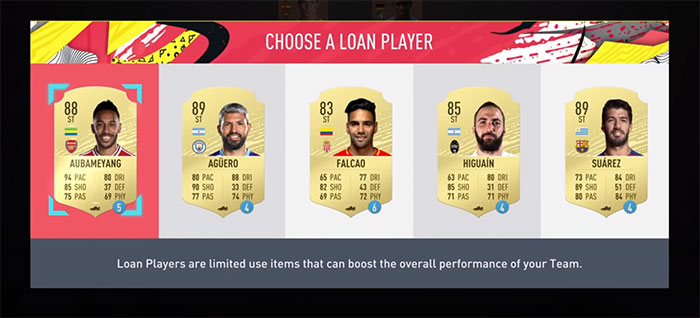
STEP 2
Select the main and the alternative kits you want to use. You have nine random options for each one to choose from. You will be able to change this later on.
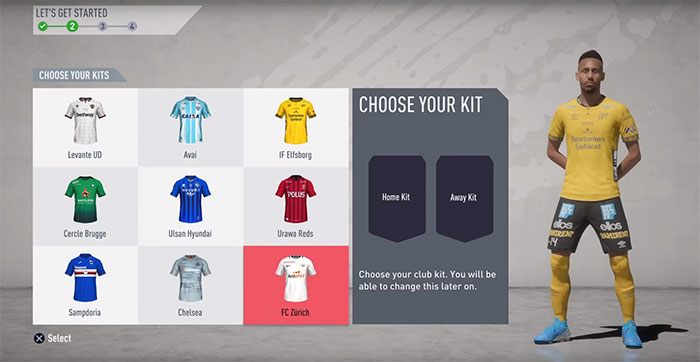
STEP 3
Select the badge you want to use. You have nine random options to choose from. You will be able to change this later on.
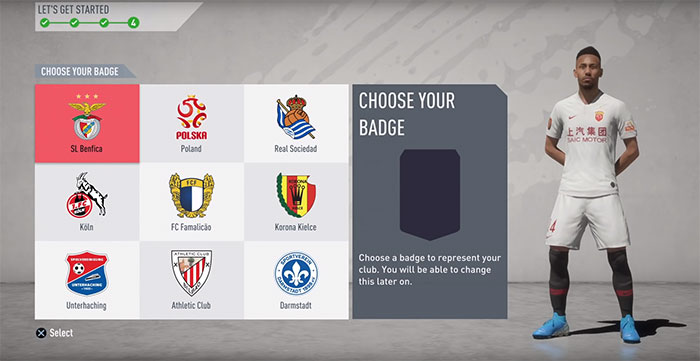
As soon as you see the screen with your choices, you will be ready to start playing.
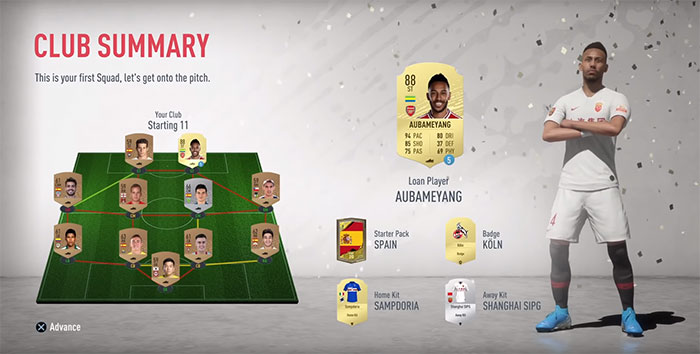
If you’ve quick sold, also known as discarded, a Player Item in FIFA Ultimate Team and want to get it back, you can use Quick Sell Recovery in the FIFA Web App to get it back.
In order to undo a quick sell, you’ll need to the same Coin amount on your account that you got from the initial quick sell. That means if you got 500 Coins from quick selling a Player, you’ll need to have 500 Coins on your account to be deducted once you get the Player back.
How does it work
1) Log in to the FIFA Web App.
2) Select Club.
3) Select Quick Sell Recovery.
4) Use the calendar icon to find the day you quick sold the Item you want to get back.
5) Select the Player Item you want to recover.
6) Select Recover. The Item you restore will go back to your Unassigned, and we’ll deduct the Coins that you had gotten when you quick sold it initially.
What are the Limitations
– Only Player Items are recoverable. All other Items cannot be recovered once they’re quick sold.
– You have 7 days from the time you quick sell an Item to recover it.
– Quick Sell Recovery is only available in the Web and Companion Apps, so you can only use it for the current version of FIFA.
– If you delete your Club and create a new one, you cannot recover Player Items from your old Club in Quick Sell Recovery.
– By default, you can undo five quick sells per 31 day period. Check the Web App to see how many quick sells you have left to recover at any given time.
– You cannot undo quick sells for Loan Player Items.
– If you do not use your five recoveries, they do not roll over to the next 31-day period.
In order to undo a quick sell, you’ll need to the same Coin amount on your account that you got from the initial quick sell. That means if you got 500 Coins from quick selling a Player, you’ll need to have 500 Coins on your account to be deducted once you get the Player back.
How does it work
1) Log in to the FIFA Web App.
2) Select Club.
3) Select Quick Sell Recovery.
4) Use the calendar icon to find the day you quick sold the Item you want to get back.
5) Select the Player Item you want to recover.
6) Select Recover. The Item you restore will go back to your Unassigned, and we’ll deduct the Coins that you had gotten when you quick sold it initially.
What are the Limitations
– Only Player Items are recoverable. All other Items cannot be recovered once they’re quick sold.
– You have 7 days from the time you quick sell an Item to recover it.
– Quick Sell Recovery is only available in the Web and Companion Apps, so you can only use it for the current version of FIFA.
– If you delete your Club and create a new one, you cannot recover Player Items from your old Club in Quick Sell Recovery.
– By default, you can undo five quick sells per 31 day period. Check the Web App to see how many quick sells you have left to recover at any given time.
– You cannot undo quick sells for Loan Player Items.
– If you do not use your five recoveries, they do not roll over to the next 31-day period.
To change the app language, you just need to click on the ‘Settings’ icon and then in ‘Select Language’.
![]() English
English
![]() French
French
![]() Italian
Italian
![]() German
German
![]() Spanish
Spanish
![]() Dutch
Dutch
![]() Brazilian Portuguese
Brazilian Portuguese
![]() Polish
Polish
![]() Turkish
Turkish
![]() Arabic
Arabic
![]() Japanese
Japanese
![]() Korean
Korean
![]() Russian
Russian
![]() Chinese
Chinese
 English
English French
French Italian
Italian German
German Spanish
Spanish Dutch
Dutch Brazilian Portuguese
Brazilian Portuguese Polish
Polish Turkish
Turkish Arabic
Arabic Japanese
Japanese Korean
Korean Russian
Russian Chinese
ChineseNo updates were released so far.
Q: Why should I use the FUT Web App for FIFA 21?
A: The big advantage of using the FUT Web App is that it is a faster and more comfortable way to managing one’s club. Most traders use it for searching, selling and buying cards because these actions imply frequent quick visits to the market during the day.
Q: Is FUT Web App free?
A: Sure. You just need a PC with an internet connection and the last version of Flash installed. However, opening FUT packs via the app will cost you FIFA points or coins.
Q: Which platforms are available with the FUT Web App?
A: You can manage your club from PlayStation 5, PlayStation 4, Xbox Series X, Xbox One and PC.
Q: I have multiple FUT Clubs. How do I switch between them?
A: By default, the Web app uses your last used FIFA Persona. If you’d like to switch to another Persona, tap the ‘settings’ icon from the Home screen and then tap the ‘persona’ selector (‘change’).
Q: Should I use the FUT Web App or the Companion App?
A: The FIFA Web App is available on web browsers while companion app is available on iOS and Android devices. You should take your decision based on where you are. If possible, use both.
Q: Do I need to do anything to enable the FUT Web App for FIFA 21?
A: No. It’s automatic. The app for FUT 20 will be taken down for maintenance a few days before the FUT 21 Web App release date.
Q: I want to go back to the FUT Web App for FIFA 20. Where I can find it?
A: You can’t. After the FUT Web App release for FIFA 21 it is not possible anymore to access the FUT Web App for FIFA 20. However, you still can control your squad in the console.
Q: How often does the FIFA web app goes down for maintenance?
A: Not very often.
Q: The FIFA 21 Web App isn’t working. How do I fix it?
A: This is likely due to the FIFA 21 servers or FUT maintenance. However, sometimes it can be your browser/account or an unidentified problem that EA needs to fix. You should try clearing your cache within your chosen browser or trying via another browser or device. You can check here the troubleshooting guide we published for FIFA 20.
Q: I can access to the FUT Web App but the market is unavailable. Why?
A: If you haven’t played FUT 20 in the console where you plan to play FUT 21, the Apps will not make available the market’s earlier access. You need to validate your FIFA 21 account in the new console to unlock the market.
Q: Why is there a FIFA 21 Web App login verification?
A: This is a security measure to help ensure other players cannot login to your account. You will be required to verify the code that’s sent to your email address or phone number.
Q: What information do I need for the FIFA 21 Web App login?
A: You will need your EA account email address, password and answer to your secret question. You may also be required to input a verification code that’s sent to your phone number or email address.
A: The big advantage of using the FUT Web App is that it is a faster and more comfortable way to managing one’s club. Most traders use it for searching, selling and buying cards because these actions imply frequent quick visits to the market during the day.
Q: Is FUT Web App free?
A: Sure. You just need a PC with an internet connection and the last version of Flash installed. However, opening FUT packs via the app will cost you FIFA points or coins.
Q: Which platforms are available with the FUT Web App?
A: You can manage your club from PlayStation 5, PlayStation 4, Xbox Series X, Xbox One and PC.
Q: I have multiple FUT Clubs. How do I switch between them?
A: By default, the Web app uses your last used FIFA Persona. If you’d like to switch to another Persona, tap the ‘settings’ icon from the Home screen and then tap the ‘persona’ selector (‘change’).
Q: Should I use the FUT Web App or the Companion App?
A: The FIFA Web App is available on web browsers while companion app is available on iOS and Android devices. You should take your decision based on where you are. If possible, use both.
Q: Do I need to do anything to enable the FUT Web App for FIFA 21?
A: No. It’s automatic. The app for FUT 20 will be taken down for maintenance a few days before the FUT 21 Web App release date.
Q: I want to go back to the FUT Web App for FIFA 20. Where I can find it?
A: You can’t. After the FUT Web App release for FIFA 21 it is not possible anymore to access the FUT Web App for FIFA 20. However, you still can control your squad in the console.
Q: How often does the FIFA web app goes down for maintenance?
A: Not very often.
Q: The FIFA 21 Web App isn’t working. How do I fix it?
A: This is likely due to the FIFA 21 servers or FUT maintenance. However, sometimes it can be your browser/account or an unidentified problem that EA needs to fix. You should try clearing your cache within your chosen browser or trying via another browser or device. You can check here the troubleshooting guide we published for FIFA 20.
Q: I can access to the FUT Web App but the market is unavailable. Why?
A: If you haven’t played FUT 20 in the console where you plan to play FUT 21, the Apps will not make available the market’s earlier access. You need to validate your FIFA 21 account in the new console to unlock the market.
Q: Why is there a FIFA 21 Web App login verification?
A: This is a security measure to help ensure other players cannot login to your account. You will be required to verify the code that’s sent to your email address or phone number.
Q: What information do I need for the FIFA 21 Web App login?
A: You will need your EA account email address, password and answer to your secret question. You may also be required to input a verification code that’s sent to your phone number or email address.
FIFA 21 WEB APP TUTORIAL
Everything you need to start mastering this app.
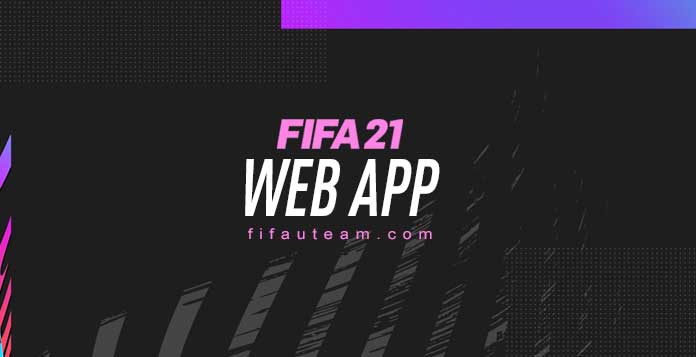
The FUT Web App is an online extension where you can manage your FUT club via web browser. It is a faster and more comfortable way to search for, sell and buy cards. To access the FIFA 20 Web App, just follow this link.
Login Verification is a mandatory step before you can access the FIFA 21 Web App. If you never activated, just go to your Origin account here and enable it. Then, just confirm the email or sms they have sent to you, verify your FIFA Ultimate Team Secret question and answer and store your codes in a safe place. As simple as that. If you already did it in the past, all will need is your EA account email address, password and answer to your secret question.
Login Verification is a mandatory step before you can access the FIFA 21 Web App. If you never activated, just go to your Origin account here and enable it. Then, just confirm the email or sms they have sent to you, verify your FIFA Ultimate Team Secret question and answer and store your codes in a safe place. As simple as that. If you already did it in the past, all will need is your EA account email address, password and answer to your secret question.
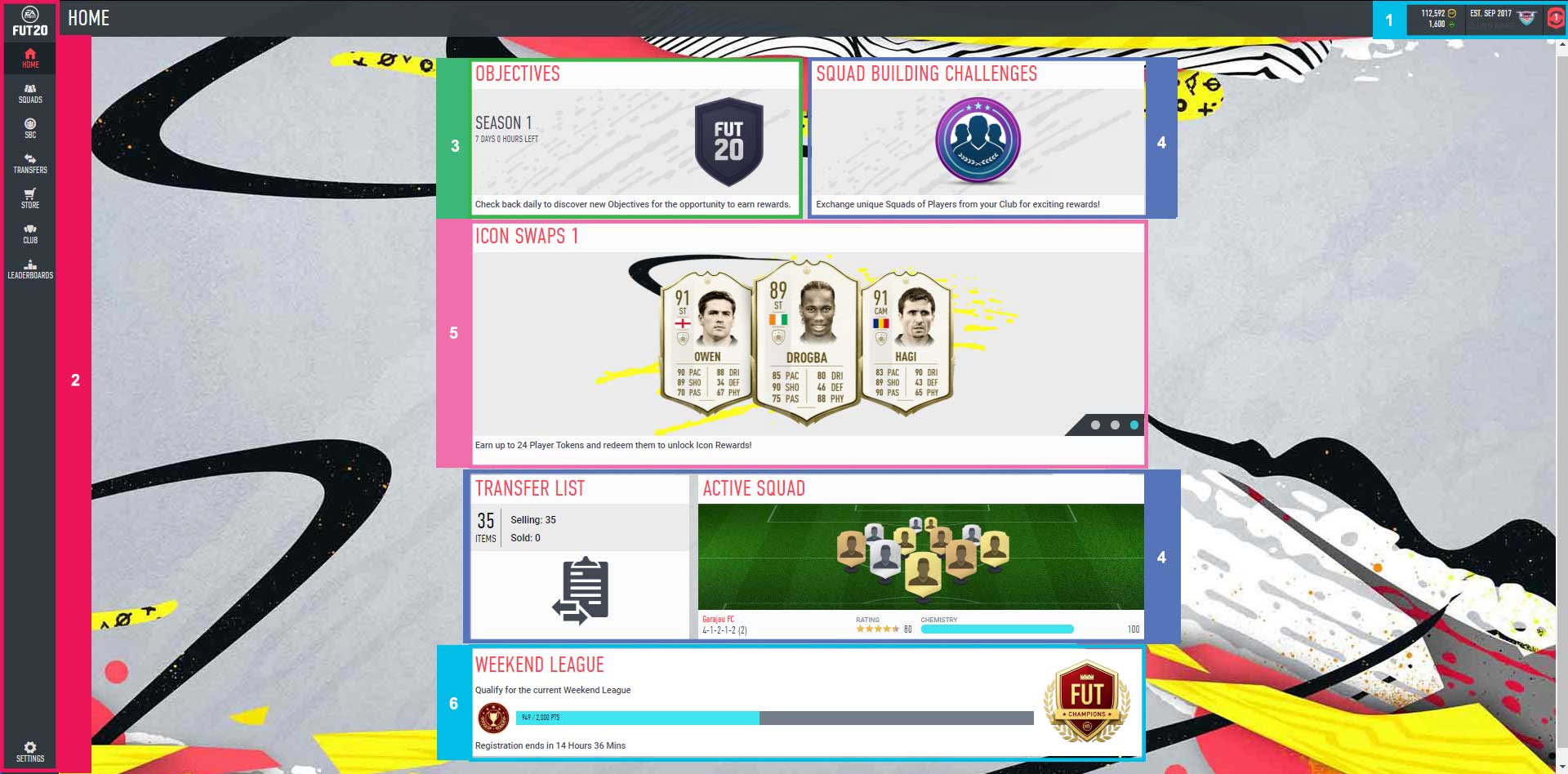
Every time you log in to FUT Web, you’re redirected to the main screen. You can see in the picture its six main areas:
1 ACCOUNT DETAILS
You can see here the coins and the FIFA Points you own, as well as your ID, established date, your club’s badge and the card view changer button.
Coins
The number of coins you own at each moment. It’s the virtual currency used in the game to buy cards or play FUT Draft.
FIFA Points
The number of FIFA Points available on your account at each moment. You can use them to buy packs on the FUT store or play FUT Draft.
Club’s Name
The name assigned to your club on your first FUT access. You can change it once via objectives.
Est Date
The month and year you first played FUT. If you are playing since the first year, you are a ‘founder’.
Club’s Badge
The badge that is active on your club. You can change it at any time on your ‘Club’ menu.
Change Item View
A button that allows you to change the views of the items when you are in a squad’s menu. There are four views: main view, chemistry attributes, skill and health, and finally chemistry style.
2 NAVIGATION BAR
It allows you to access the Companion App screens and most of its features: home (clicking here you go back to the main screen), squads, transfers, store, club, leaderboards and settings.
3 OBJECTIVES AND SBCs
It lists both season, dynamic, daily and weekly objectives, as well as milestones. letting you see the season progress and which objectives are completed. You can also find here all the SBCs available.
4 SHORTCUTS
Clicking here you can go directly to the three most used features of the companion app: squad building challenges, transfer list and active squad. You cannot customize these shortcuts.
5 SLIDER
This is used by Electronic Arts to inform the players about the latest news, like new TOTW squads, special cards releases, promo packs available on the FUT store and upcoming events.
6 WEEKEND LEAGUE
This feature shows you how many FUT Champions points you own, allows you to redeem them and register for the upcoming Weekend League.
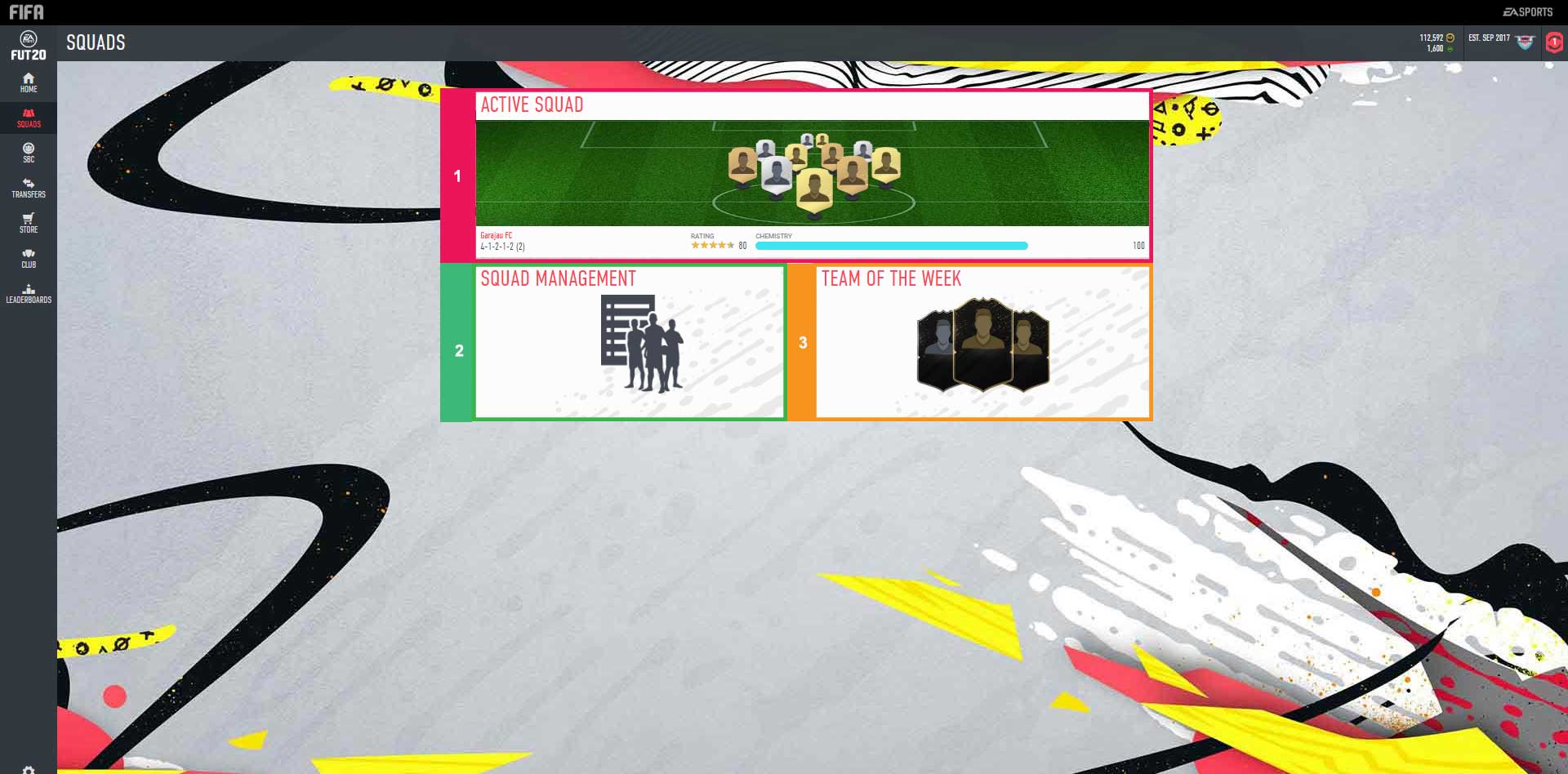
The squad’s screen allows you to manage everything related to squads. You can see in the picture its three main areas:
1 ACTIVE SQUAD
You can own several squads on your club but only one can be active at a time. In this sub-menu, you can manage that one.
2 SQUAD MANAGEMENT
This is used to create new squads, including concept squads. You can also rename them, share them with your friends and choose which is the active one. Opposite to what happens on the Active Squad menu, here you can manage any squad.
3 TEAM OF THE WEEK
It lists every single TOTW since the game was released. Here you can see the details of each player including their prices on the transfer market.
The Active Squad screen is the most important one and for that reason we will take a closer look.
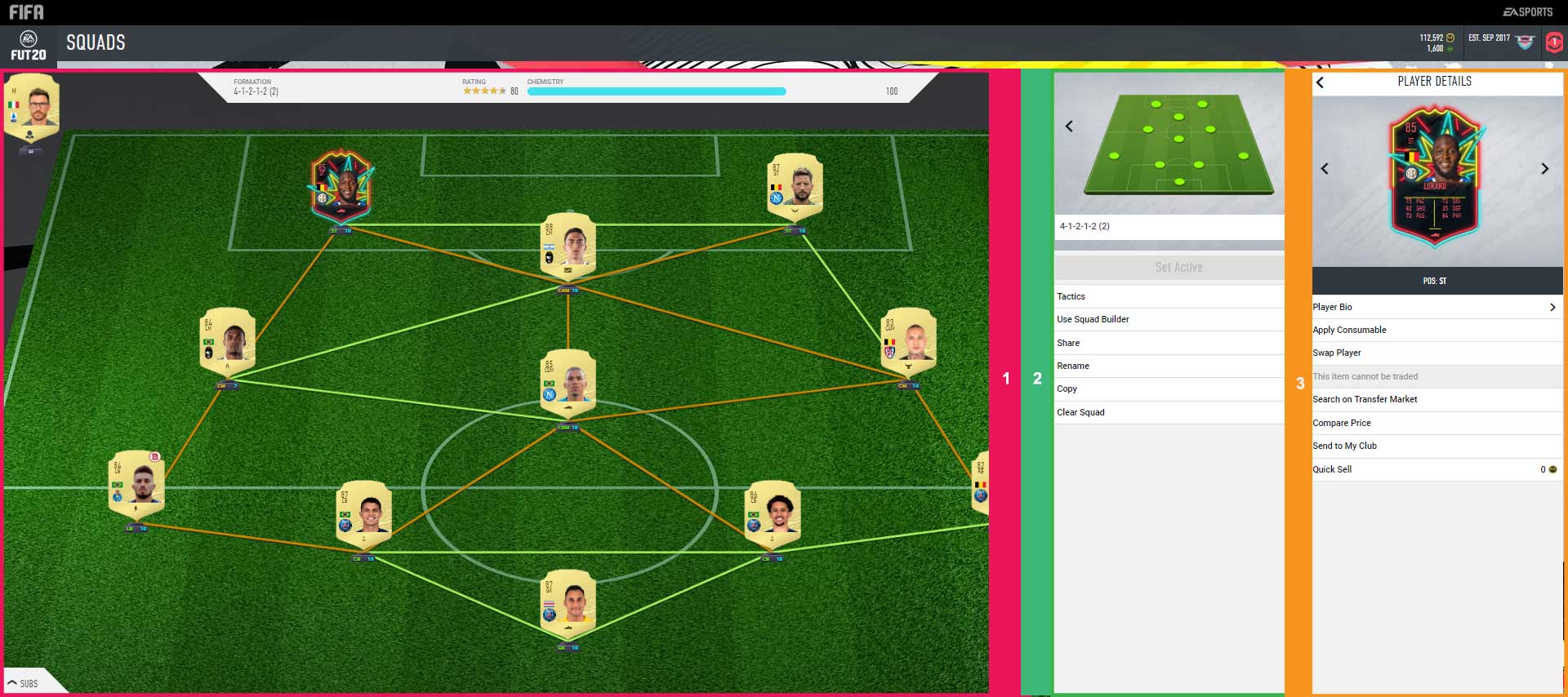
The squad’s menu allows you to manage everything related to squads. You can see in the picture its three main areas:
1 MAIN AREA
This is where you actually ‘see’ your squad: how your players link each other, the formation you are using and also your manager, rating, team’s and individual chemistry. Clicking on the change item view, you can also know more about each player. The substitutes and the reserves are hidden in the bottom of the screen.
2 SQUAD DETAILS
It allows you to change the formation of your squad, rename it, share it or use the squad builder to create the best squad possible from players in your club using pre-set options.
3 PLAYER DETAILS
When you click in a player, Squad Details are replaced by Player Details. From here, you can make many changes to your team, including listing players on the transfer market, checkng their bio and discarding them. More important than that, you can swap the players from your starting eleven, substitutes and reserves by any other player you own. It is also possible to apply them consumables, like contracts, fitness and healing items.
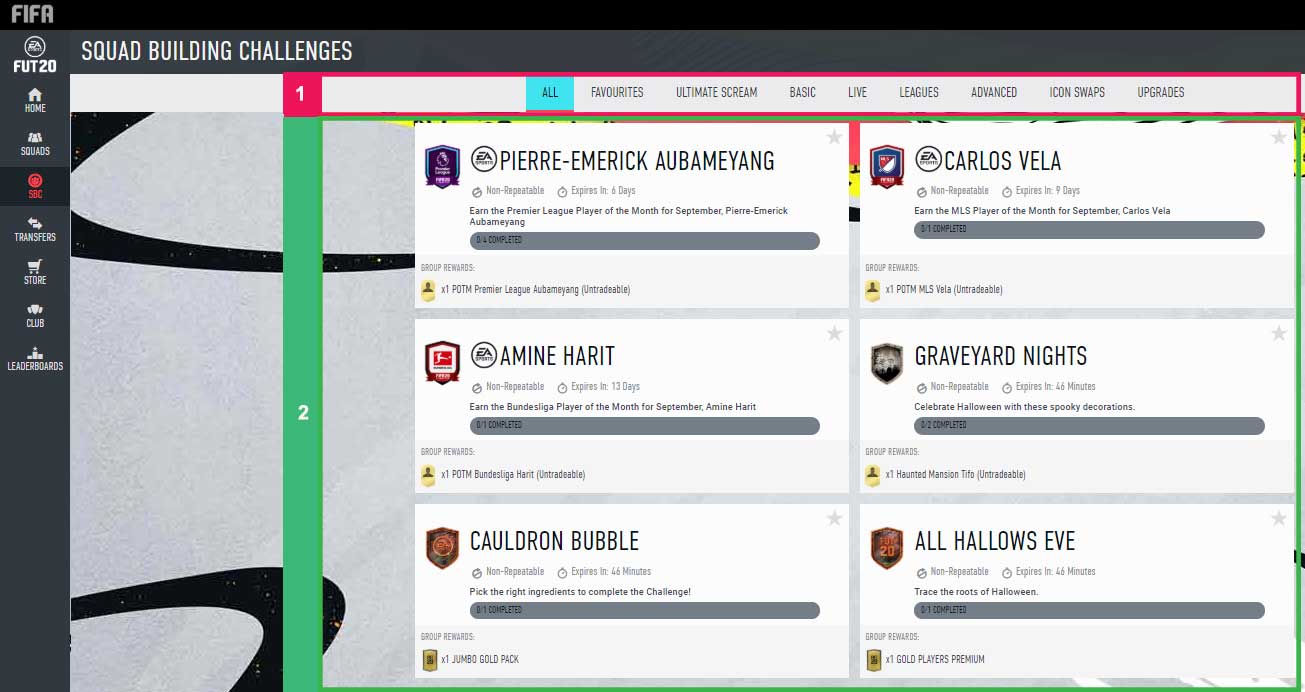 The SBC’s screen allows you to complete every single challenge released in the game. You can see in the picture its two main areas:
The SBC’s screen allows you to complete every single challenge released in the game. You can see in the picture its two main areas:1 CATEGORIES
With dozens of challenges to complete, EA has provided a navigation bar that allows you to find more easily the SBC you want to do.
2 CHALLENGES
This is where you can see the list of active challenges. You can start it clicking over it or add to your favourites clicking on the star (right upper corner). The challenges you have submitted can also be found here.
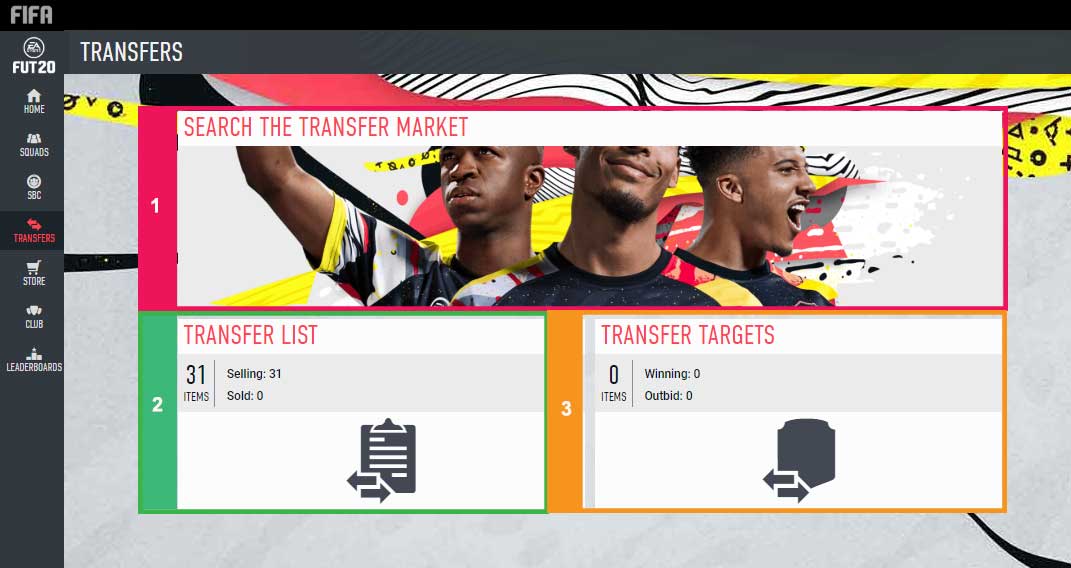
The transfers screen allows you to manage everything related to buying and selling cards. You can see in the picture its three main areas:
1 SEARCH TRANSFER MARKET
This is where you buy cards (players, staff, club items and consumables). You can use the filters to find what you want more easily. After you click in the ‘Search’ button, you are redirected to a new screen where you can see the results from your search. From there, you can make a bid, buy instantly or add a card to your watch list.
2 TRANSFER LIST
This is where you sell your cards. You will find here all the cards you sent to the transfer market. You can bring them back to your club or active squad, as well as set list them in the market, compare their prices or discard them.
3 TRANSFER TARGETS
You find here the items you are currently bidding, the items you are watching but have not place a bid, the items you have won through bidding (if you used the Buy Now option, items are moved to the Unassigned section) and finally the expired items that you did not win a bid on.
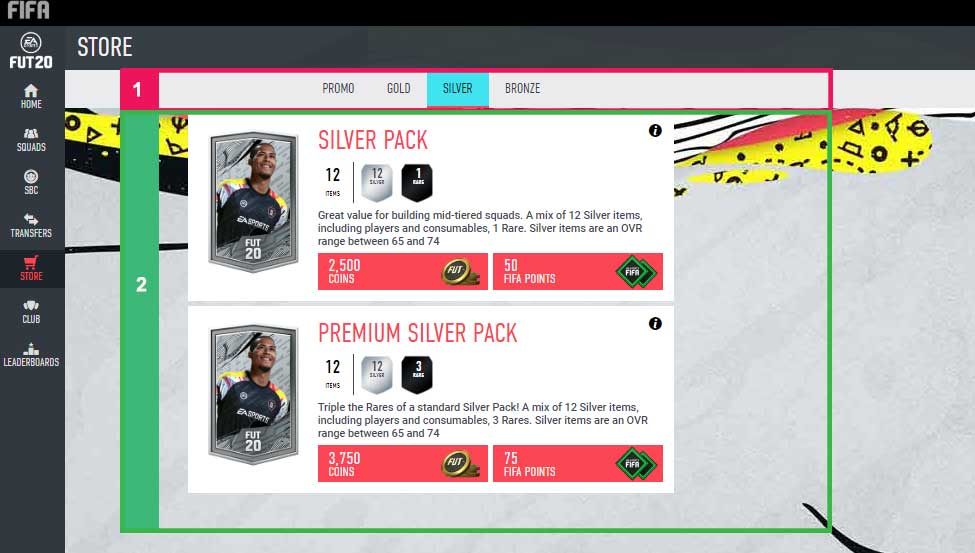
The store’s screen allows you to buy packs. You can pay with both coins or FIFA Points (these ones are only sold on the store’s console). You can see in the picture its two main areas:
1 CATEGORIES
Gold, Silver and Bronze categories are always available. However, the store only feature Promo Packs in specific times. That is where you can find the best packs.
2 PACKS
This is where you buy packs. It shows the packs available, their short descriptions and prices. In the case of promo packs you can also see how many packs you can buy and when they expire. If you click in the right upper icon, you can also check the odds of each pack.
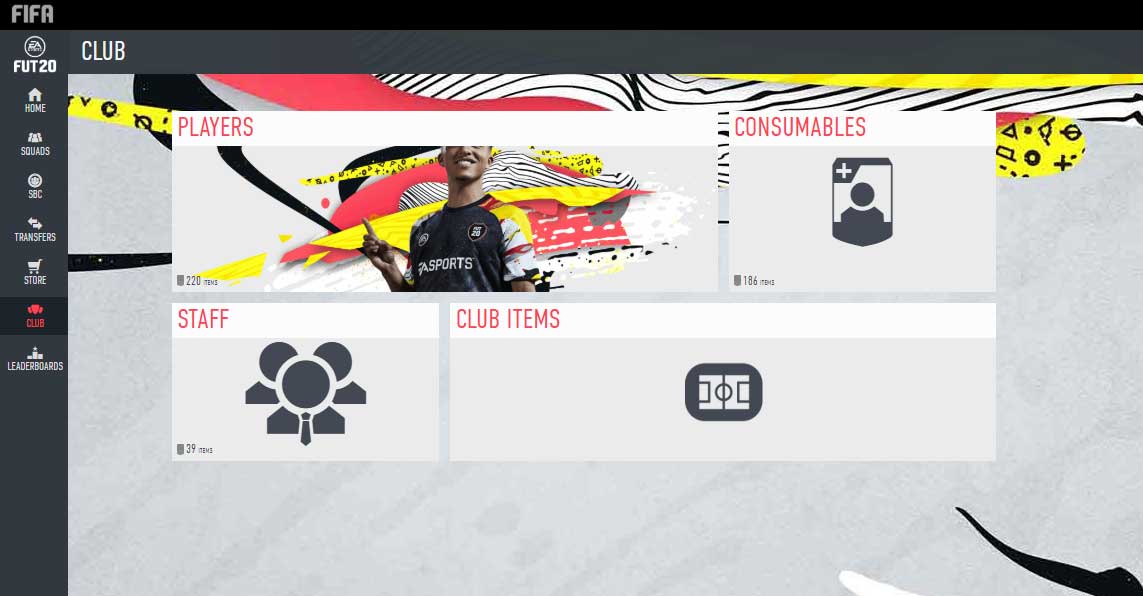 The club’s screen allows you to visualize and interact with all your cards: players, consumables, staff, kits, badges, balls and stadiums.
The club’s screen allows you to visualize and interact with all your cards: players, consumables, staff, kits, badges, balls and stadiums.In the case of players, you will find stored here all the cards you own but which you are not using in any of your squads (the ones you are using can also be found here). Directly from the Club’s screen you can, for example, extend the contract of one of your players or change the active stadium, ball or stadium.
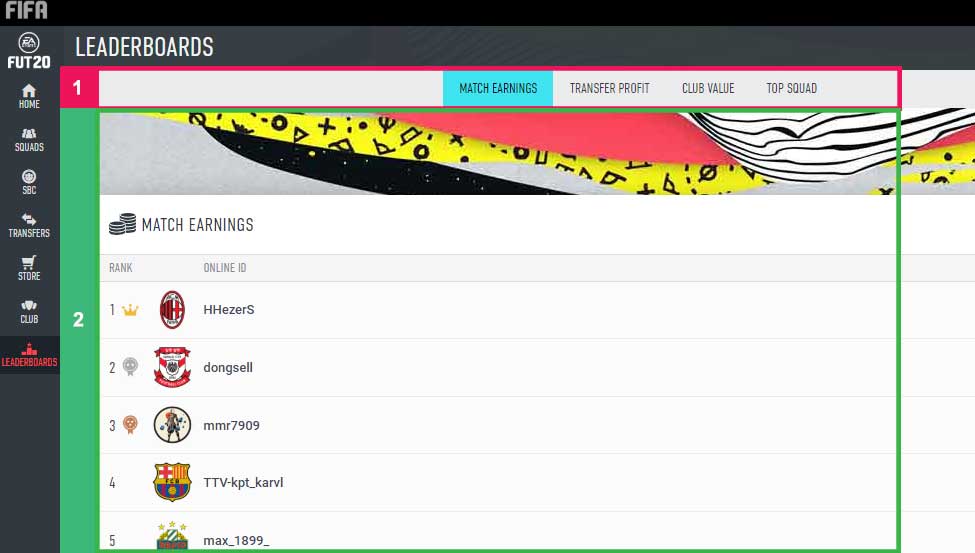 The leaderboard screen is an informative screen created to improve the competition on FUT. It doesn’t have anything to do with the FUT Champions leaderboards, which are not available on the web and companion apps. You can see in the picture its two main areas:
The leaderboard screen is an informative screen created to improve the competition on FUT. It doesn’t have anything to do with the FUT Champions leaderboards, which are not available on the web and companion apps. You can see in the picture its two main areas:1 CATEGORIES
There are four rankings in FUT leaderboards and you can navigate between them using these buttons: match earnings (total coins earned from matches); transfer profit (coin profits from purchases, sales and discards); club value (total value of all players in your club); and top squad (combined chemistry and rating scores of your best squad).
2 LEADERBOARDS
Table featuring the best players for each ranking in each week, month or of all-time. They are identified by their online ID. You can compare yourself with your friends, changing from ‘Top 100’ to ‘Friends’.
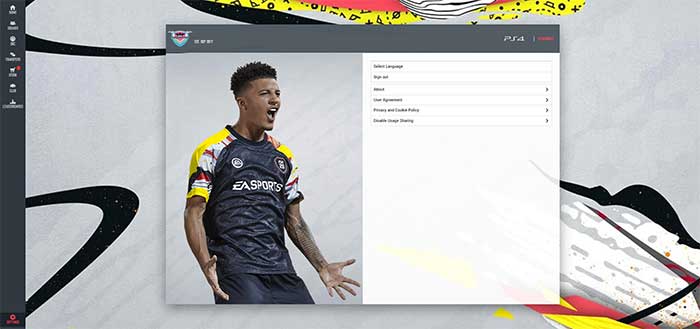
The settings button is placed in the left lower corner of the app window. There are a few features here, like having access to the user agreement and to the privacy and cookie policy, but the most important ones are these two:
1 LANGUAGE SELECTION & NOTIFICATIONS
It changes the language of the whole app. You can choose between several languages.
2 PERSONA
When you click on the ‘Change’ button (right upper corner), you are able to change between different personas associated to your account. Changing a persona will not cause you to lose any of your FUT data.
FIFA U Team Website